A lot of marketers ask if LinkedIn Sales Navigator is worth it. If I have to answer this question in one word, it’d be,
“Yes”
LinkedIn Sales Navigator is a cool resource for those who want to become a prospecting hero. Using this tool, you can simplify the process of searching, analyzing, and staying up-to-date with ideal prospects and potential clients.
Rather than spending hundreds of hours manually finding your ideal prospects on LinkedIn, this tool will enable you to get prospects’ lists, contact information, and instant insights directly into your CRM.
Many marketers who are thinking of using Sales Navigator should know that this tool comes with three tiers:
– Professional
– Team
– Enterprise.
All of these come with special costs and features.
If you’re considering using it, this article is for you.
This blog contains all the need-to-know info so you know how LinkedIn Sales Navigator can benefit you.
What is LinkedIn Sales Navigator?
LinkedIn Sales Navigator is a premium version offered by LinkedIn (mostly sold with LinkedIn premium and Recruiter).
This tool is especially useful for B2B marketers, recruiters, and other professionals who want to use special features which are not available with LinkedIn’s free version.
It was designed by LinkedIn itself to utilize the extensive network of this platform effectively.
Most of its power lies in advanced search filters, which are very powerful compared to the standard search filters of LinkedIn.
It helps you find your potential clients and gain important insights about them so you have a thorough understanding of the ideal prospects.
Why Do You Need a LinkedIn Sales Navigator?
LinkedIn holds immense value as it’s a large professional data pool. Finding the right profiles, and collecting useful data is not an easy job and that’s exactly why you need LinkedIn Sales Navigator.
Not just that, you should know that you get limited search results with LinkedIn’s regular version.
Since its launch in 2003, LinkedIn has established itself as a distinct platform for B2B leads and recruiting top talents.
With more than 760 million+ prospects, it has become a quite popular choice for marketers, and why not! According to HubSpot, LinkedIn has given the highest lead conversion rate, which is 2.74%.
In that case, Sales Navigator is playing a revolutionary role in the B2B marketing world as it helps in building a very strong leads pipeline that ultimately increases the number of sales.
LinkedIn Sales Navigator Features & How to Make the Most Out of Them
LinkedIn Sales Navigator has a lot of useful features, yet it’s very simple to use. Most users think this tool has only advanced search, however, there are plenty of other powerful features that you can use to build a healthy sales pipeline.
If you’re a B2B marketer, you might have faced a situation where LinkedIn displayed a warning telling you. You have reached the limits of your people search.
For some people, it might be shocking because most people think that one can do unlimited searches on LinkedIn. However, the truth is the opposite.
Though LinkedIn hasn’t mentioned any specific number of searches, your monthly search limits reset every month.
There are two reasons LinkedIn does this:
- If you’re B2B marketers who really need to search for leads on this platform, LinkedIn pushed you towards buying a paid solution.
- To ensure that you’re not creating spam by searching and connecting with a lot of people.
That must be frustrating news for some of you because many users are already tired of LinkedIn’s rules and regulations. They believe it’s a free platform and LinkedIn should let its user take complete advantage of its data.
Sad fact: It is what it is, and you can’t do anything about it.
Thus, if you really want to do prospecting like a pro, we recommend you go for a paid solution – LinkedIn Sales Navigator. It offers dozens of benefits:
- Helps you find the most relevant and authentic leads using highly advanced filters
- Recommends leads and provides a comprehensive tracking report
- Specific Keyword combination, Job alert notification
- Boolean operators to exclude or include certain profiles
How to Get Started with LinkedIn Sales Navigator?
There are some fundamental things that you should work on before you include Sales Navigator in your lead generation process.
To start with, you need to have a clear understanding of who your target audience is, what their interests are, what business problems they are facing and how you can help.
Once you know who you want to target, it becomes easier to use LinkedIn Sales Navigator to search for your ideal prospects.
For that, you first need to set up your leads and sales preferences. This step is crucial because this way Sales navigator will extract the profile based on the criteria that you have set.
You can narrow down your searches based on industry type, job position, company size, geographical factors, etc.
9+ Amazing LinkedIn Sales Navigator Features
If you are starting from scratch, here is the list of LinkedIn features and best hacks to help you find even the most difficult leads.
- Advanced Search
Advanced search is the key feature of Sales Navigator that grabs marketers’ attention. It offers 20+ advanced filters that marketers and sales reps can use to find individuals or company profiles that really fit their needs.
Sales Navigator advanced search helps you build a strong prospect list by narrowing down your searches on the basis of:
Company size: This feature enables you to find companies and businesses based on their size – small, medium, or large size.
Job title: With this filter, you can target specific prospects based on their job title or position or role at a company
Industry: This filter enables you to target niche-specific people who belong to a certain industry.
Region: Using this filter, you can find your ideal prospects based on location. For example, you can target SEO analysts who only belong to New York.
Keywords: Keyword combination that helps to find the right profiles.
and more…
You can use one or more filters to broaden or narrow down your searches as you’d like.
For example, if you use specific filters as shown below, you will find thousands of results. You can use more filters to narrow down your searches.
Once you find your ideal prospects, the next step is connecting with them. Use highly personalized and relevant templates to make sure your prospects accept your requests and respond to your messages.
- LinkedIn InMails
It’s one of the benefits of getting LinkedIn Sales Navigator.
LinkedIn InMail is the premium messaging service of LinkedIn that enables users to send a direct message to their 2nd and 3rd-degree connections without connecting with them.
This is a very effective way of talking to those who are not your connections. According to surveys, LinkedIn InMails have a 30% higher opening rate as compared to a regular message or email. When you get LinkedIn Sales Navigator, you also get InMails to send to your ideal prospects.
However, make sure your InMails are very relevant and specific. It’s just not a simple message that you send to your prospects on daily basis. It’s a chance to initiate a conversation with a potential client and then eventually build strong business relationships with them.
For that, you first need to study and research the people you want to reach. Check what are their interests and what details you can into your message to spark their interest.
With just a little effort, you can use the amazing feature to open up a lot of opportunities for you.
- Job Change Alerts
LinkedIn Sales Navigator also provides ‘Job Change Alerts’
How is this useful?
Imagine you have talked to someone before, but they didn’t show any interest. When people change their job roles, they are often in need of some new products or services.
You can use this opportunity to jump in ad start a conversation by using a template like:
Hi {Frist Name},
Congratulations on your new job role.
I see you’ve started working as a [Inset a Job position] that resonates with my industry.
I’d love to add you as my connection.
Thanks,
- LinkedIn Groups
LinkedIn groups are great places to connect with like-minded and relevant people that you can easily find in the same place.
There are thousands of groups on LinkedIn. Not all of them are relevant to you. You first need to filter out the right groups which have a large number of active members.
Once you get in, you’ll see a lot of people already using techniques to generate B2B leads. You should also start putting efforts to establish your reputation as an industry leader.
You can find the most relevant people using LinkedIn Sales Navigator to get one step ahead. Once you have extracted a list of the most relevant prospects, you can run a highly personalized campaign using LinkedCamp – the safest cloud based LinkedIn automation tool.
A number of our users have already used these techniques, and they got a 70%+ acceptance rate.
- Boolean Search Operators
You might have heard about Boolean Search Operator – an advanced leads searching and segmentation tool that provides users with ‘AND’ ‘OR’ ‘NOT’ ‘Commas’ and other commands to reach exactly those prospects that you’re looking for.
LinkedIn Sales Navigator provides Boolean operators, so you get a more advanced method of finding the right people and excluding those who can’t be your potential clients in the future.
Here’s how these modifiers work:
‘AND’ – You can use this operator to add a certain criterion to your searches. This will help you broaden your searches as you will be combining two or more keywords.
‘OR’ – This operator ensures that you include one or more keywords to cover all the bases. Sometimes, users use different keywords to describe the same thing and this operator will help you with that.
‘NOT’ – Using this operator, you can exclude specific types of profiles and make your searches even more refined.
‘Commas’ – You can use this operator to put a phase in commas to find exactly those prospects that you want to connect with.
- View Similar Prospects
You can this LinkedIn feature as a hack to get yourself a hand with useful leads.
For example, you found some leads using LinkedIn Sales Navigator, and some of them really converted.
Now you want to find similar leads like before. For that, you simply need to go through your Sales Navigator searches.
Click on that particular lead and a ‘View Similar’ option will show up. Click on it, and Sales Navigator will give 100+ similar results.
- Prospect Tagging
This is a very useful feature offered by the Sales Navigator. Using this feature, you can tag prospects and keep track of prospects’ activities, their patterns, and more.
Using this feature, you can leave notes and add tags for every prospect.
- Leads Recommendation
Not only does this tool helps you find your ideal prospects, but surfaces lead recommendations based on the preferences that you have set.
It recommends leads based on your profile interactions, search history, communications, similar keywords, and leads you have already saved.
- ‘Posted on LinkedIn’ Feature
This feature enables you to find relevant content in the feed that potential buyers and industry-specific people post.
For example, your target audience is B2B growth hackers. You will use similar keywords in the filters, giving a group of people who have shared content on B2B growth hacking.
Once you have found results, you can reach out to these people with templates like,
Example:
Hi {First name},
[Insert some compliment here, such as, “It’s great to connect with someone else who loves to write on X niche,” or ” Your articles are so helpful that I share them with all of my coworkers —best guides I’ve read!”
I’d love to get more of your thoughts. Would you be open to answering 3-5 quick questions?
Thanks,
- Saving Leads Lists
If you’re a B2B marketer or a recruiter, you’ll make a lot of searches on Sales Navigator. Having to use the tool for the same search again and again is time-consuming and hectic.
Fortunately, LinkedIn Sales Navigator has this feature to save your searches and get back to them whenever you want to use them again.
Now that you know about all the unique features and how to use them, you can quickly generate a list of valuable prospects.
Remember: Sales Navigator will give you a list of 2500 people at a time.
So, when you find leads, now would you connect with them one by one? It will take up all the time and energy that LinkedIn Sales Navigator has already saved you.
So, what’s the point if you have to spend time on manual prospecting again?
Don’t worry! We have a solution for that.
Once you find and save your LinkedIn searches, you can also run highly personalized outreach campaigns using the best LinkedIn automation tools.
Here is how you can do that:
Combine LinkedIn Sales Navigator Hacks with a LinkedIn Automation Tool
So, you have found your ideal prospects using the above feature, now’s the time to connect with them automatically using LinkedCamp (the best LinkedIn automation tool that will 3x your sales in no time)
The best part: LinkedCamp provides Sales Navigator Support so don’t worry! It’s a very simple process.
All your need to do is to make a search on Sales Navigator and then copy the URL.

Now go to LinkedCamp and click on ‘New Campaign’
Here you will see 5 options
Click on ‘LinkedIn URL’
Paste the URL here;
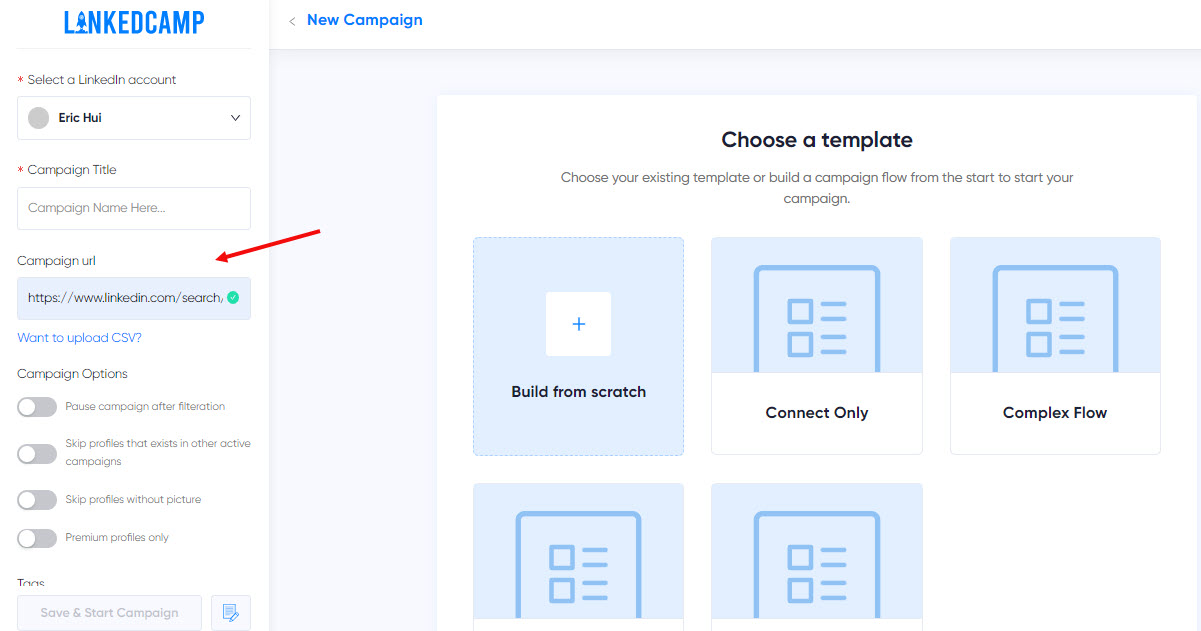
All your search results will be imported to LinkedCamp.
From there, you can set up campaign sequences and run a successful campaign.
You can write highly personalized custom messages or choose and customize templates provided by LinkedCamp.
LinkedIn Sales Navigator Hacks
Here are a few more hacks that you can use with LinkedIn Sales Navigator to get amazing outcomes.
- Extract Ideal Members from Groups
We have already mentioned how you can take advantage of LinkedIn groups using LinkedIn Sales Navigator.
You can easily run a highly personalized LinkedIn outreach campaign using this hack.
Once you have found a relevant group, you can use LinkedIn Sales Navigator to scrape out members.
You can use LinkedCamp to connect and engage with them.
Using LinkedCamp, you can set up your campaign sequences and run them.
- Be Creative with Keywords
If you want to take full advantage of Sales Navigator, you need to be very creative with the keywords.
Play with different keywords, and specific phrases categories to narrow down the results.
When you use keywords smartly and use specific combinations, it will help you cast a net that is large enough, but not too large when it comes to prospecting.
To use keywords smartly, visit some successful profiles from your industry and see what keywords they have put in their headline and summary. Test these keywords and Sales Navigator will produce thousands of results for you.
Once you have successfully created lists of prospects, you can automate your outreach using a LinkedIn automation tool.
Before you start using any LinkedIn automation tool to run outreach campaigns, here are a few things that must do to 3x your results:
Tweak Your LinkedIn Profile
Before you reach out to thousands of prospects, it’s important to optimize your profile so your prospects consider you authentic and trustworthy.
Add a professional profile picture and a cover photo, add a relevant headline with specific keywords and write a summary that includes details about how you can contribute value to the industry you belong to.
Your profile or landing page should have answers to all the questions that a prospect might have.
Use Auto-Warm Up Feature
If you’re starting from scratch, don’t send too many connection requests on LinkedIn. Be calm and start with a smaller number or else LinkedIn might block you.
If you’re using an advanced LinkedIn automation tool to build your network, make sure it has an auto-warm-up feature. These tools automatically increase the number of daily activities if everything stays smooth.
Be More Personalized
When you’re reaching out to your ideal prospects on LinkedIn, make sure you add highly personalized connect notes and messages.
It’s because prospects no longer respond to the same cut-and-dried templates and flag your account as spam.
To avoid that, try to go in with a unique approach and add details about your prospects to make your messages look more personalized or authentic.
Check our guide on this topic if you want to know how to run a highly personalized LinkedIn outreach campaign.
Thus, before you set up an outreach campaign, ensure you have worked on these points to ensure your efforts don’t go in vain.
______________________________________________________________
Checklist and Takeaways:
- Successful prospecting means finding and connecting with relevant prospects only.
- LinkedIn Sales Navigator helps you find the best leads in a short time.
- It offers 20+ features to get you the most authentic and relevant results.
- You can track job change notifications and save your leads list.
- Once found ideal prospects, use LinkedCamp to automate your outreach
Related Posts
2 Comments
Comments are closed.


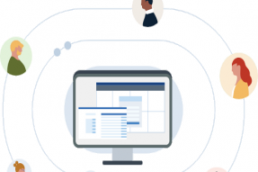


[…] Linkedin Sales Navigator is a sophisticated technology that assists your sales teams in filling your pipeline with new leads and building customer relationships on the network. By using the search and filter features, you can locate the ideal referrals to approach new connections. It gives practical information that paves the path for a more in-depth understanding of leads and prospects. […]
[…] If you don’t know how to use LinkedIn Sales Navigator Click Here […]